
“iPhone text messages won’t stay deleted and keep coming back,” complains one user. “How can I permanently delete iMessage SMS messages?” asks another. It seems that no matter what you do to delete those text messages, they keep coming back! Here’s how to delete text messages and text message threads on your iPhone permanently, so that they don’t reappear.
First, it helps to understand the problem. The problem of the zombie text messages, reappearing from the dead after being deleted, is related to how much text message data you have, the speed of your iPhone’s processor, and, relatedly, how old your phone is. This is because when you are telling your iPhone to delete a text message thread, it has to churn through all of the associated data, which can take much longer than you realize. And so if you haven’t given your phone enough time to churn through it, the thread never is actually fully deleted.
So here’s what you need to do in order to get those text messages completely, permanently deleted.
However, before going on to the below instructions, you need to remove one of the biggest text message data hogs: old attachments. So first read our article on How to Delete iPhone Text Messages Attachments and Regain Space on Your iPhone.
Go on, read it, we’ll wait.
The Internet Patrol is completely free, and reader-supported. Your tips via CashApp, Venmo, or Paypal are appreciated! Receipts will come from ISIPP.
Ok, ready to move forward?
After removing all of those data hog attachments, your phone will still need time to process the deleting of the text messages you want to delete (but not nearly so much time!)
How to Permanently Delete Text Messages on the iPhone so that They Stay Deleted
1. Go into Messages (your iPhone text message program) and choose just a few text message threads to delete.
You can do this either by clicking ‘Edit’ in the upper left-hand corner, and then checking which messages you want to delete:
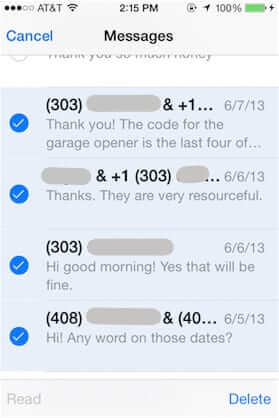
Or by swiping left on each individual thread that you want to delete:
Remember, only do a few text message threads at a time!
2. Close the text messaging Messages app. To do this, double-click on your iPhone’s home button.
iPhone Home Button
This will show you ‘thumbnails’ of your recently used apps.
To close the Messages app (or any other app) swipe up on the app’s thumbnail:
3. Reopen the Messages app. The messaging app will be blank – don’t freak out! This is because it is busy deleting those text messages. Do not interfere with it!
Depending on your phone and iOS version, it may then switch to a blank text message screen, as if you are going to send a text message to someone.
If this happens, just hit ‘Cancel’.
When your iPhone is done fully deleting the text messages you’ve marked for deletion, it will return to the regular screen with your remaining text messages – and those deleted text messages will stay deleted!
The Internet Patrol is completely free, and reader-supported. Your tips via CashApp, Venmo, or Paypal are appreciated! Receipts will come from ISIPP.



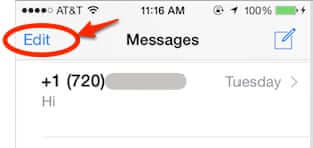
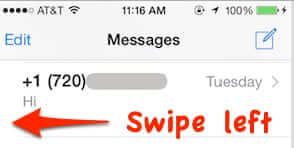
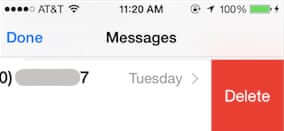

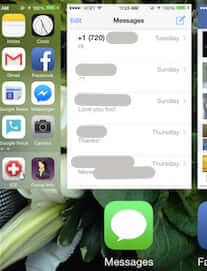
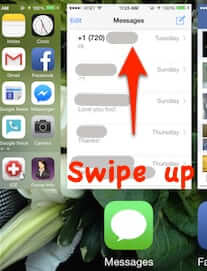
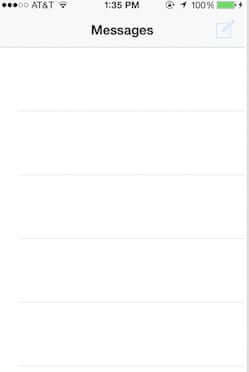
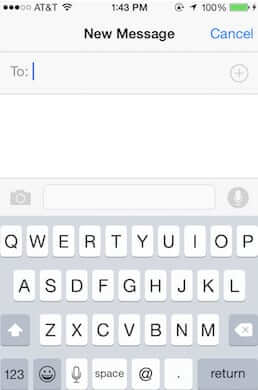
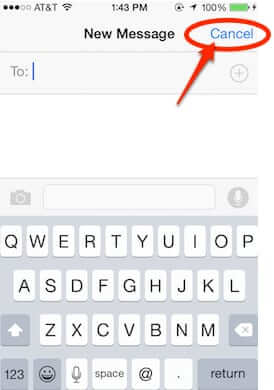
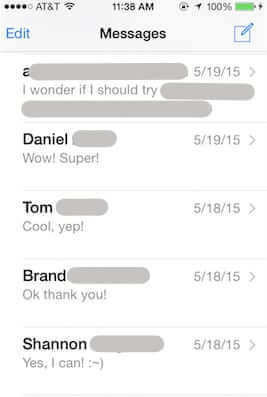







Nope. They still come back.