
With the advent of the newly-revamped Facebook Groups (which is now oh-so-much more like Yahoo Groups), lots of people have created lots of groups and invited (read as “force subscribed”) lots of Facebook friends to those groups. But lots of those groups created in the initial honeymoon blush are just empty shells – tests and experiments – that now should be deleted. Or, maybe you have an older group that is disused, and you want to remove the Facebook Group from Facebook. But how do you remove a Facebook Group from Facebook? Put another way, how do you delete a Facebook group? Here’s how.
The first thing you need to do is to make sure that you are logged into Facebook and, of course, that you have admin privileges for the group.
Then, select the group from your list of groups in the left-hand column (under your profile picture):
Once you are on the Facebook group’s page, go to the upper right of the page, where it shows the members. Click on “See all”:
The Internet Patrol is completely free, and reader-supported. Your tips via CashApp, Venmo, or Paypal are appreciated! Receipts will come from ISIPP.
This will take you to a page which has the Facebook group’s description and, below that, the list of members. However, you need to click “See all” again to really get to where you need to be:
Clicking this second “See all” link will give you a pop-up window with all of the Facebook group’s members. Next to each member is a button to make them an admin, and next to that, an “X”. Clicking on that X will remove the member from the group:
You will need to remove everybody from the group.
After you have removed everybody, so that you are the only member left, go back to the Facebook group’s main page, back to the upper right where the members were listed, and just below that area, click “Leave Group”:
This will cause a message to pop up advising you that as you are the last member, if you leave the group it will cause the group to be deleted:
So, if you are sure you want to delete the Facebook group, go ahead and click on “Delete Group”.
That’s it, you’re done! And so is the group.
The Internet Patrol is completely free, and reader-supported. Your tips via CashApp, Venmo, or Paypal are appreciated! Receipts will come from ISIPP.
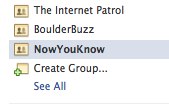



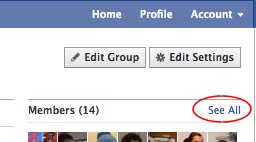

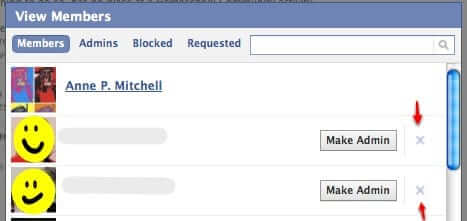
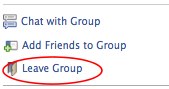
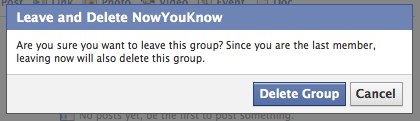







THANK YOU!