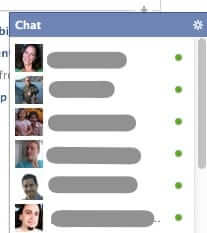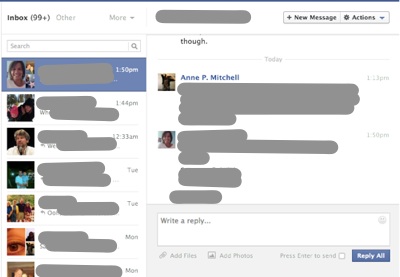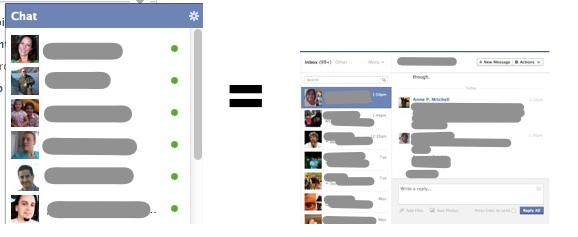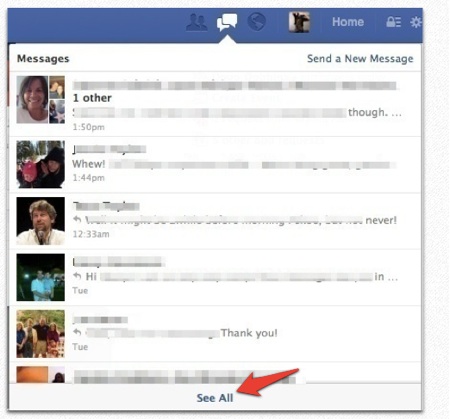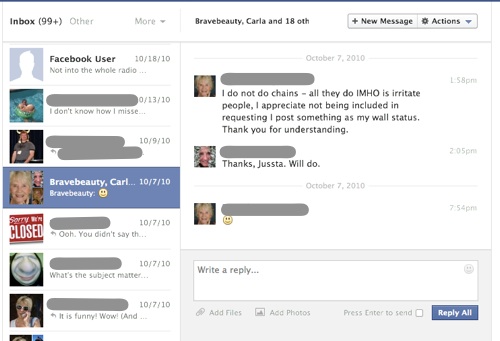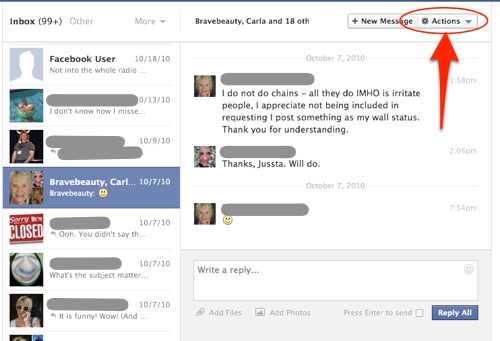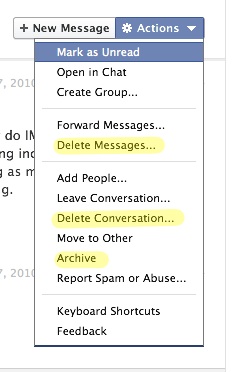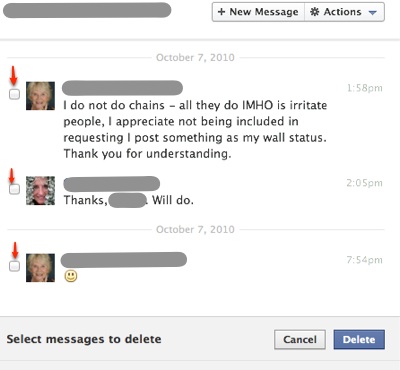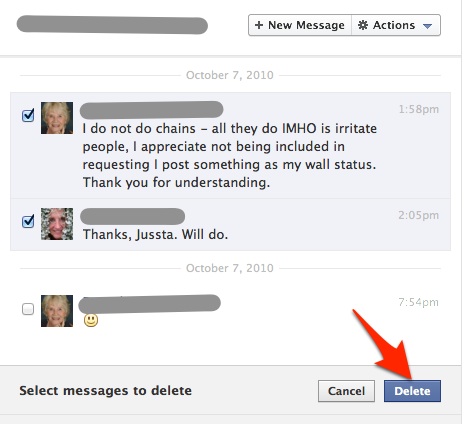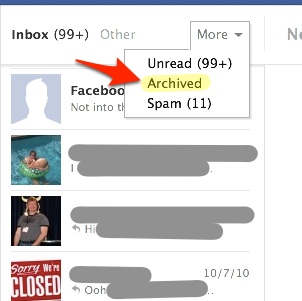Lots of people wonder: how to delete Facebook messages? Or, even, can you delete Facebook messages? For some reason, deleting Facebook messages doesn’t seem straightforward to some. But deleting messages on Facebook is actually pretty easy. In fact, you can even delete all Facebook messages with just a few clicks. (And be clear, Facebook chat messages are the same thing as Facebook messages, as you will see, so yes, you can delete Facebook chat messages, too.) Here’s how.
First, a lot of people get confused because they don’t realize that Facebook Chat is essentially the same thing as Facebook Messages – it’s just in a different form. So this:
…is for all practical purposes just a different presentation format of this:
The Internet Patrol is completely free, and reader-supported. Your tips via CashApp, Venmo, or Paypal are appreciated! Receipts will come from ISIPP.
So:
So the first thing to do is to go into your messages area on Facebook – this is done through the ‘talk bubble’ icon in the upper-left or upper-right hand corner of your Facebook screen:
Clicking on that talk bubble will give you a drop down menu of your most recent messages. Click “See All” to go to the actual message area on Facebook:
This takes you to the area where you can see all of your messages:
Now, this is the time to note that Facebook calls each conversation between you and another Facebook user (or users, for a group conversation) a, well, “Conversation”. The individual messages within each conversation are each called a “Message”. So when you are talking about deleting messages, you are talking about deleting each individual message within the conversation. (Don’t worry, you can delete the entire conversation at once, too.)
The key to all of this is click on the “Actions” menu, in the upper left of the Conversations / Messages section:
This will give you a drop-down menu with several options, including “Delete Messages”, “Delete Conversation”, and, if you are interested in archiving the conversation instead of deleting it, “Archive”.
If you want to delete the entire conversation, simply click on “Delete Conversation” – you will get a pop-up warning you that if you delete the conversation, it can’t be undone (and they mean it).
Alternatively, if you want to cherry-pick which messages in the conversation you want to delete, click on “Delete Messages”, and the messages within the conversation will display a little checkbox to the left of each message:
Check the checkbox next to the messages you want to delete, and click on “Delete”:
..and they will magically disappear!
Clicking on “Archive” will make the entire conversation disappear, but you will still be able to find it by going to your “Archived” folder from the dropdown menu marked “More” in the upper left of the screen.
Happy deleting!
The Internet Patrol is completely free, and reader-supported. Your tips via CashApp, Venmo, or Paypal are appreciated! Receipts will come from ISIPP.