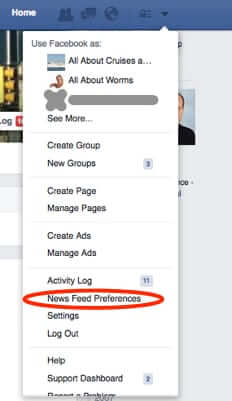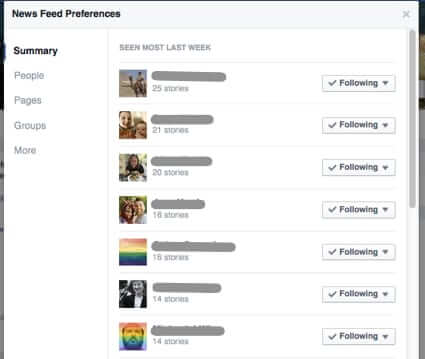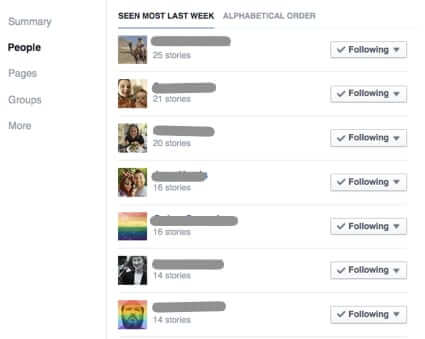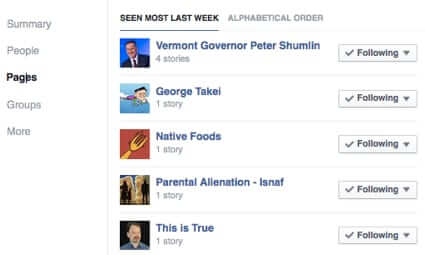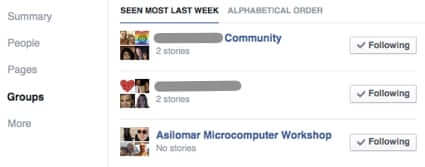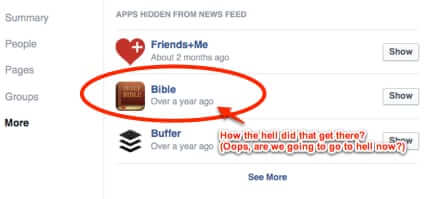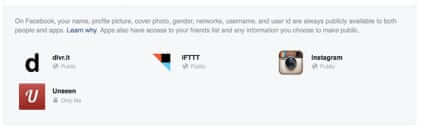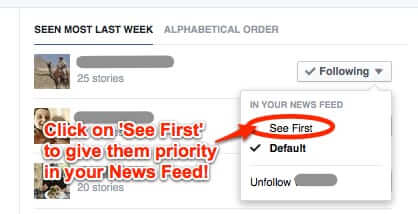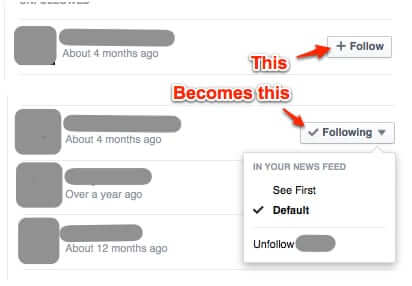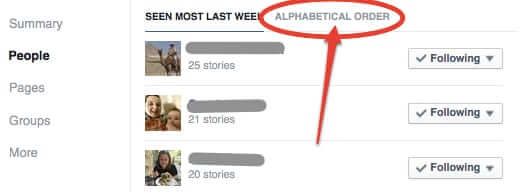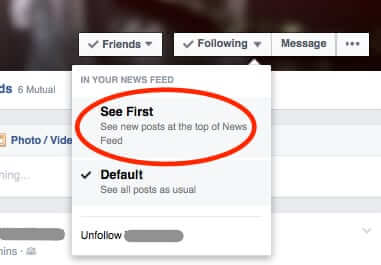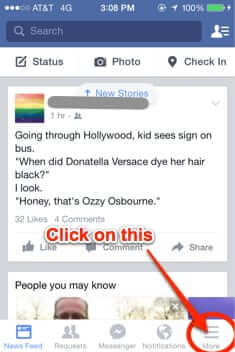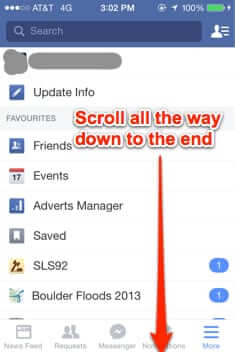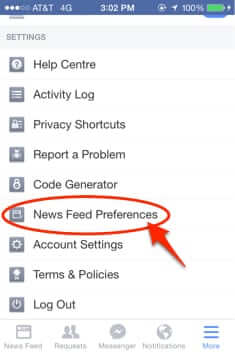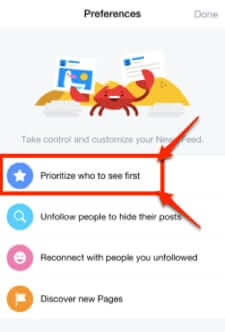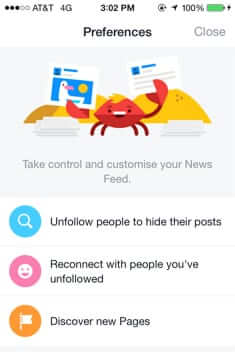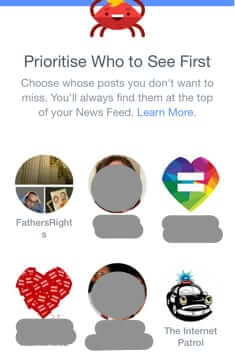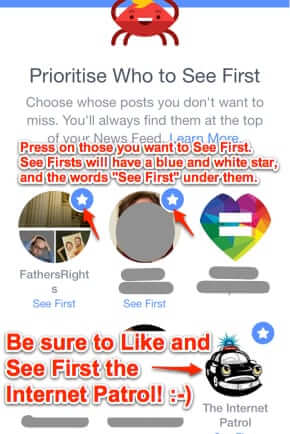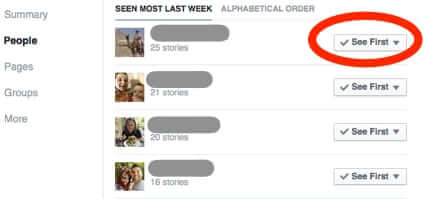
Facebook has just announced, and started to roll out, their new See First setting, which gives you control over who gets priority in your Facebook news feed timeline. While the announcements today say that it is being rolled out to iOS today, and Android and the web later, some folks, including us, have it on the web right now (and yes, we rubbed our hands with glee when we discovered that).
Here’s how to set your Facebook See First newsfeed timeline preferences on the web, and with iOS (we assume that Android will be similar).
How to Set Your Facebook ‘See First’ Newsfeed Preferences on the Web
Click on the dropdown for your Facebook settings, and go to ‘News Feed Preferences’
If you don’t see News Feed Preferences in your dropdown then you don’t have it yet. But you will.
The Internet Patrol is completely free, and reader-supported. Your tips via CashApp, Venmo, or Paypal are appreciated! Receipts will come from ISIPP.
You will see that you have several sections in your News Feed Preferences: Summary, People, Pages, Groups, and More.
Facebook News Feed Preferences – Summary
So far in our experience, the Summary is pretty much the same as People, even though you might think it would include Groups you’ve seen lately, etc..
Facebook News Feed Preferences – People
Pages and Groups are, as you might expect, the Facebook Pages and Groups to which you belong.
Facebook News Feed Preferences – Pages
Facebook News Feed Preferences – Groups
This said, so far there seems to be no way to actually See First with groups, at least as of the writing of this article.
‘More’ turns out to be, at least for now, apps that are allowed to post to your news feed.
Here’s something very interesting – we’ve never used the app Bible, we never installed it, we never gave it permission to post on our timeline, in fact we never had even heard of it until we looked here:
Facebook News Feed Preferences – More
And we can’t remove it because it’s not even listed in our apps setting!
Our apps on Facebook – look ma, no Bible!
Anyways, you can apply See First preferences to any of these – people, pages, groups, and apps.
The magic is in the “Following” button.
Click on the “Following” button and you will get this dropdown – click on See First
If you aren’t already following them, clicking on ‘Follow” will change the button to ‘Following’ and give you the same dropdown
Once you set someone to ‘See First’, the button next to them will change from ‘Following’ to ‘See First’
Now, if you have a lot of Facebook friends and don’t want to scroll down the list, you can also sort it alphabetically.
But that’s still a hassle if you have a lot of friends, especially with no search function. So check this out:
You can designate them as a See First right from their page!
How to Set Your See First News Feed Preferences in the Mobile App
Go to your mobile Facebook settings (the little menu in the lower right-hand corner), and scroll all the way down until you get to News Feed Preferences
Keep going…aaah, there it is, way at the bottom.. click on News Feed Preferences
If your mobile app has been updated with the new See First settings, you will see a screen that looks like this:
If you don’t have it yet, that section will look like this:
Assuming that you have it, click on ‘Prioritize who to see first’, which will take you to this screen:
(In case you were wondering where those Facebook Chat Heads went, now you know.)
Just click on the chat head profile picture icon for those who you want to see first. Don’t forget to Like the Internet Patrol Facebook page, and then make that a See First for breaking stories!
A blue circle with a white star by the icon, and the words “See First” under the icon of the person or page, will indicate that they are in your See First list.
The Internet Patrol is completely free, and reader-supported. Your tips via CashApp, Venmo, or Paypal are appreciated! Receipts will come from ISIPP.